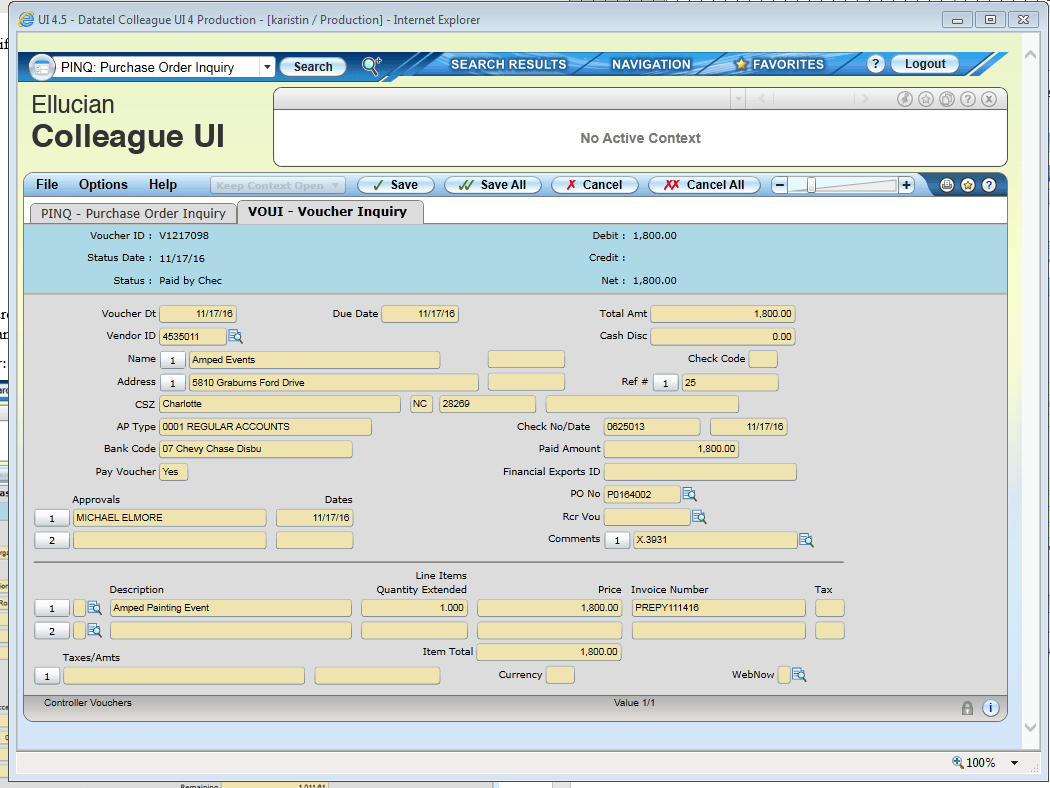Checking the Status of Requisitions and Purchase Orders in Datatel:
- Search for RINQ
-
Type "RINQ: Requisition Inquiry" in the search bar:
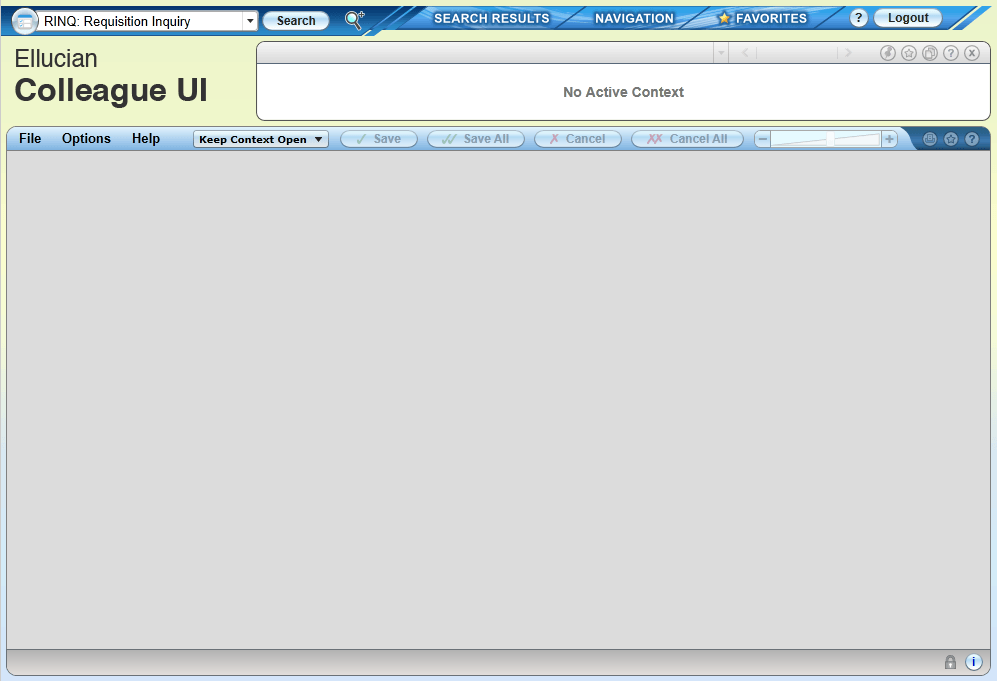
- Search for Requisition Number
-
Type the requisition number in the Requisition LookUp bar
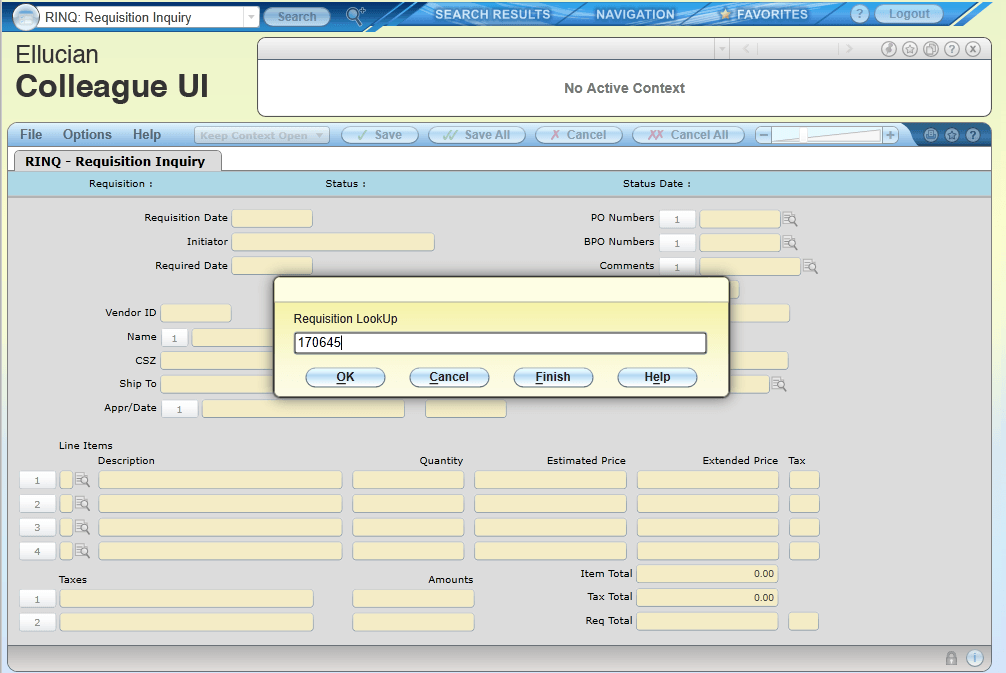
The top middle of the screen will show the status of the requisition as either: Not Approved, Approved, or PO Created. If a PO (purchase order) or a Blanket PO (BPO) has been created, the PO number will be displayed on the top right side. If a PO or a blanket PO has not been created, then the PO/BPO Numbers fields will be empty
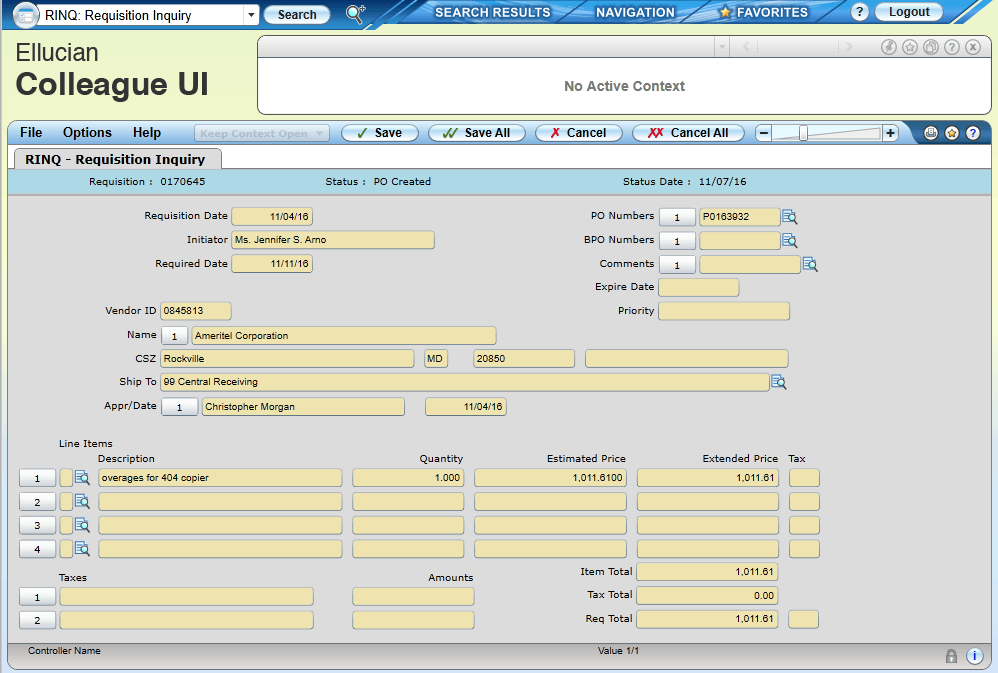
Important note: If you don't know the requisition number, you can also type the vendor's name in the Requisition Lookup. A list of requisition for this vendor will come up.
- Click magnifying glass for details
-
Clicking the magnifying glass next to the PO/BPO number will take you to the PO/BPO:
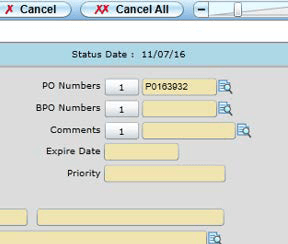
- Outstanding Status
-
In the top middle of the screen it will show the PO status usually as: Outstanding (no action) or Paid or Reconciled (paid and has voucher number). If the PO status is "Outstanding", this is what you will see:
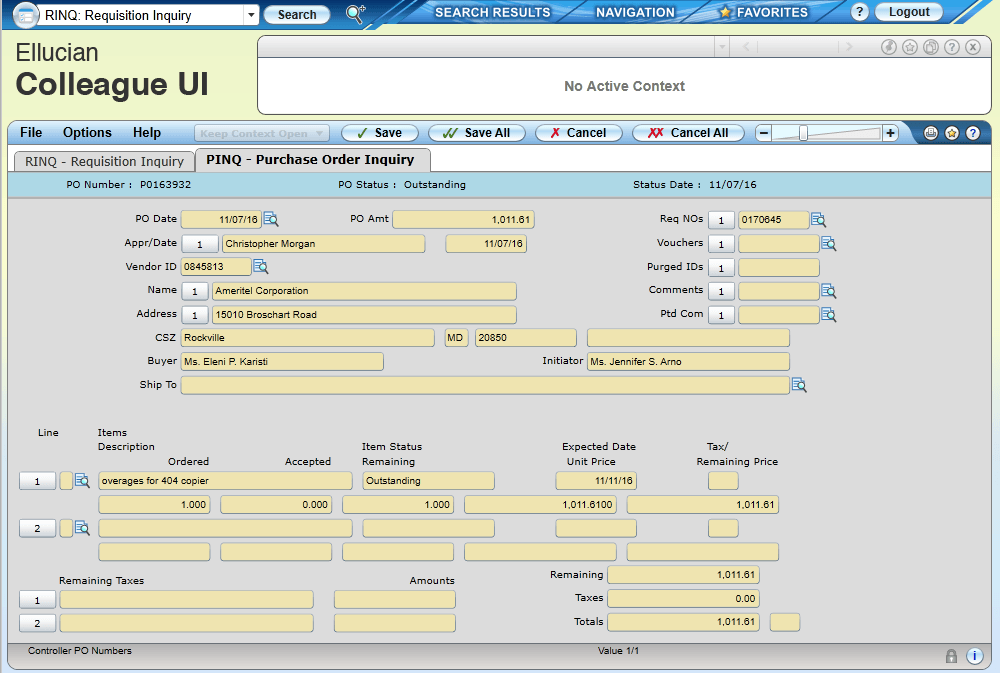
- Paid Status
-
If the PO Status is "Paid" this is what you will see:
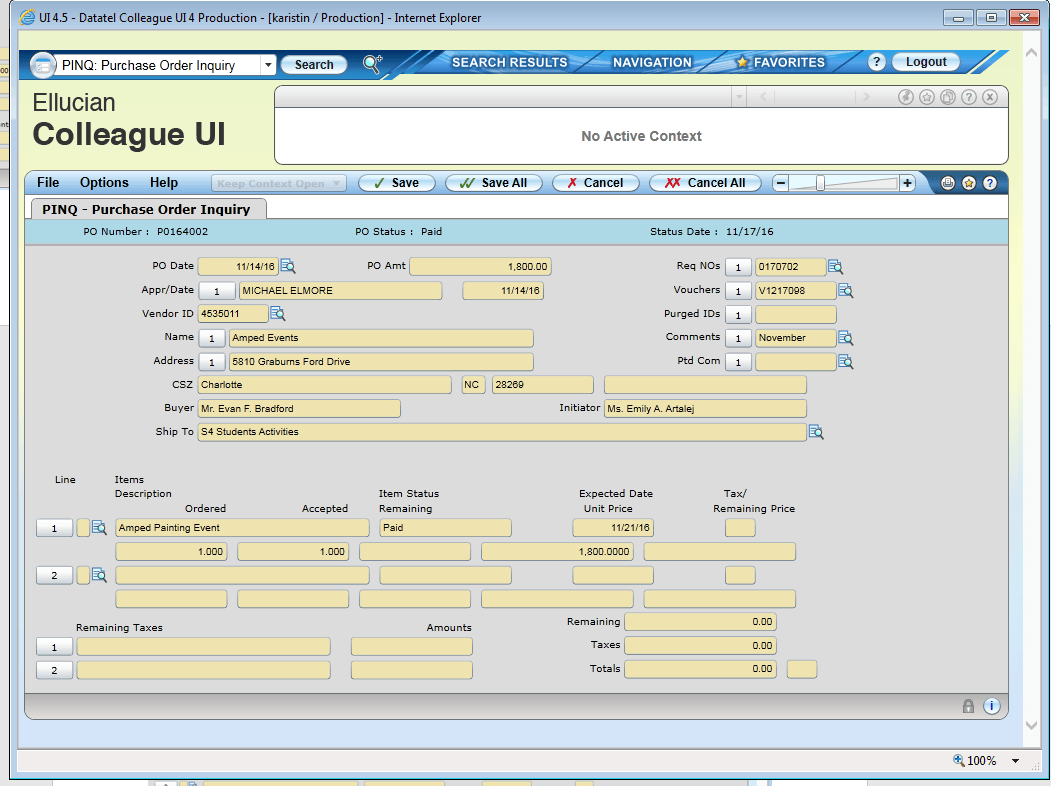
- Details of the payment
-
At the top right hand side of the screen you can see the voucher number. Click on the magnifying glass next to the voucher number in order to see the details of the payment. This screenshot provides details on the check number and the date the check was issued.