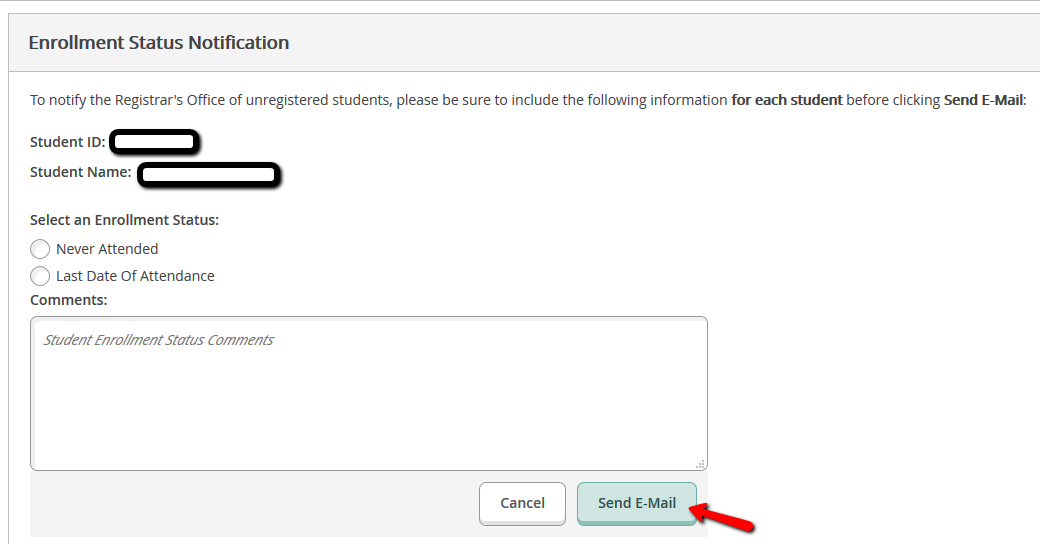You are here: American University Provost Registrar Faculty & Staff Resources Course Section Roster Verification
Course Section Roster Verification Instructions
Effective Spring Semester 2018, there is a new method for submitting roster verifications. The new application is hosted within Eagle Service and is titled "Course Section Rosters."
The new application enables faculty to: 1) Confirm Roster is Accurate; 2) Report Non-registered Students; and 3) Send Enrollment Status (Report a Student Who is Not Attending). If you have any questions while submitting roster verifications, please contact the Office of the University Registrar at roster_verifications@american.edu.
1. To access Eagle Service log into myau.american.edu and click on the Eagle Service link in the Academics menu.
2. You will be directed to the Eagle Service home page. Click on the "Course Section Rosters" tab.

3. From the available sections, select the desired one.
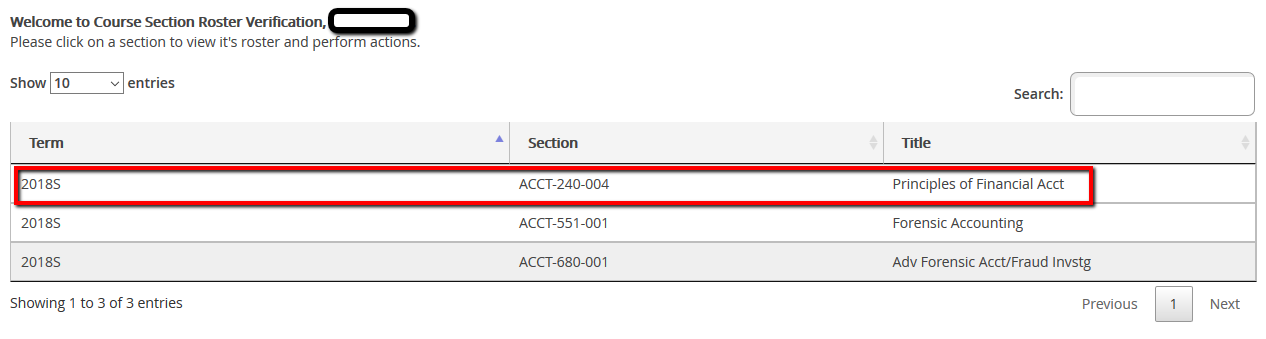
4. Click on the "Confirm Roster is Accurate" tab.
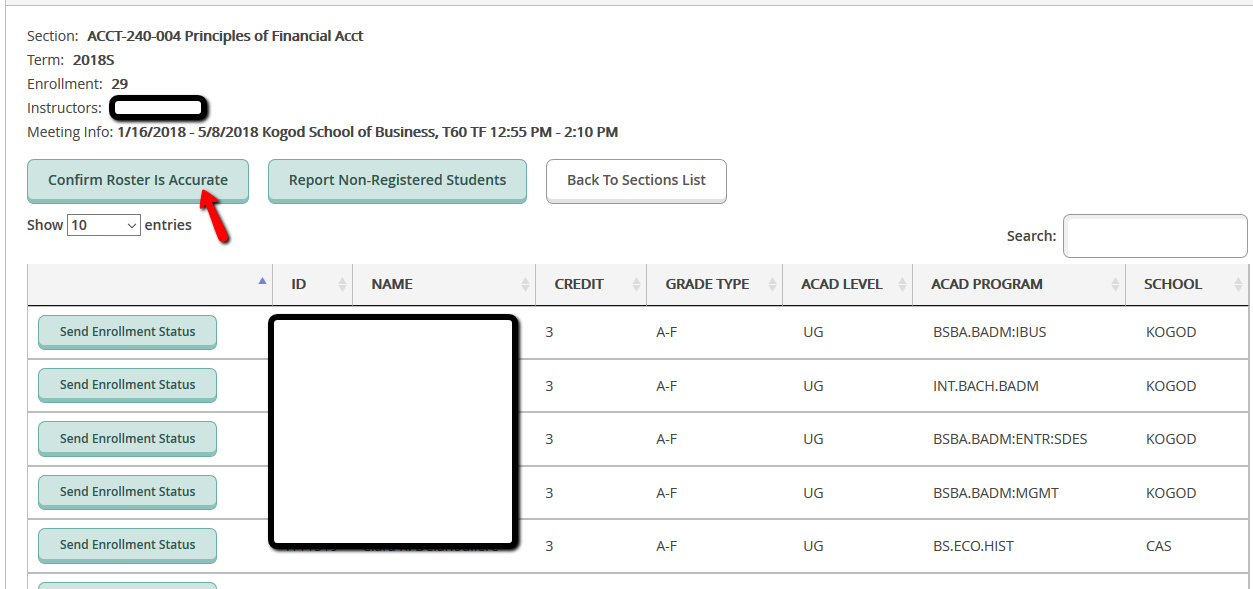
5. If you wish to add any comments, you may type them in the "Comments" box and then click the "Confirm Roster is Accurate" tab, which will send an email to Office of the University Registrar.
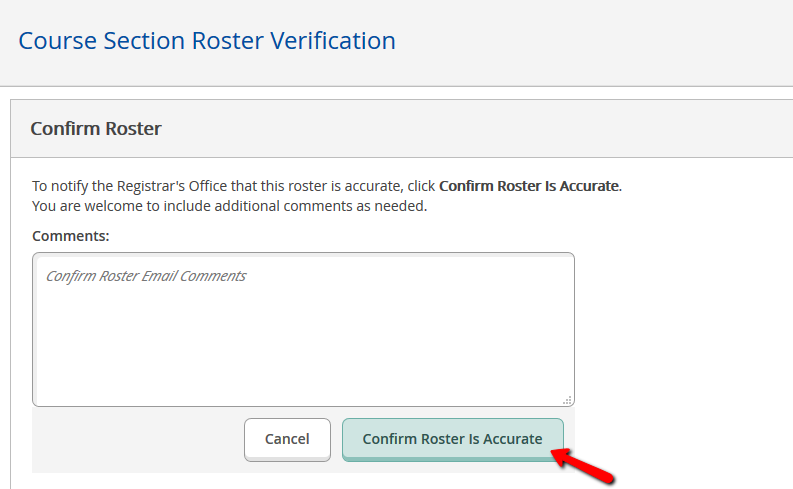
1. To access Eagle Service log into myau.american.edu and click on the Eagle Service link in the Academics menu.
2. You will be directed to the Eagle Service home page. Click on the "Course Section Rosters" tab.

3. From the available sections, select the desired one.
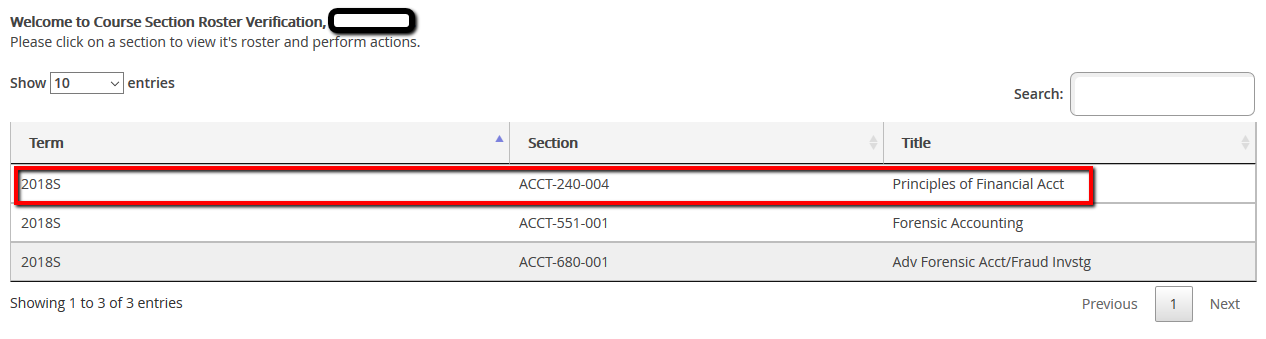
4. Click on the "Report Non-Registered Students" tab.
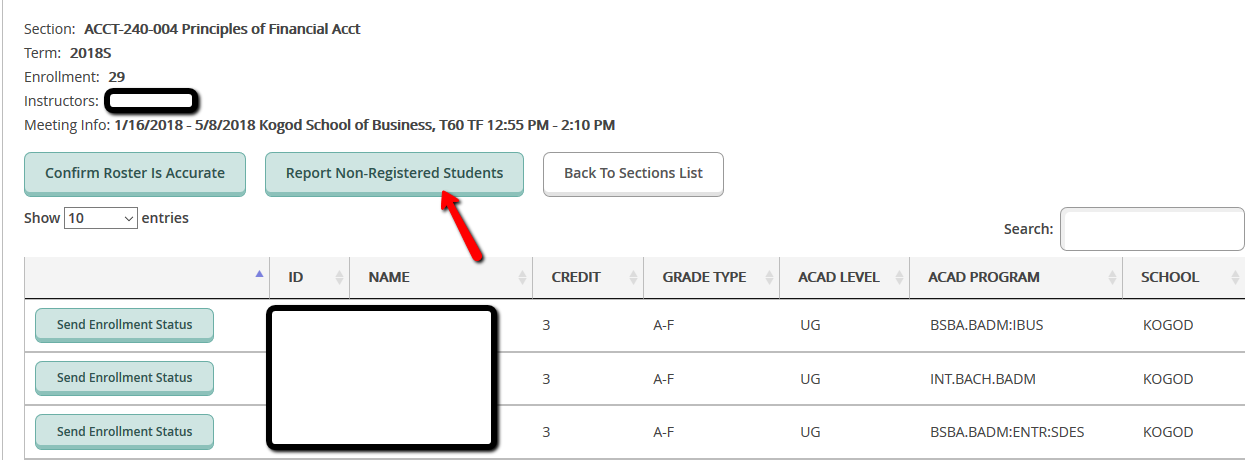
5. You can search for a student by typing the student's ID or the first and last name. Once the student information appears then click on the "Add Student to List" tab.
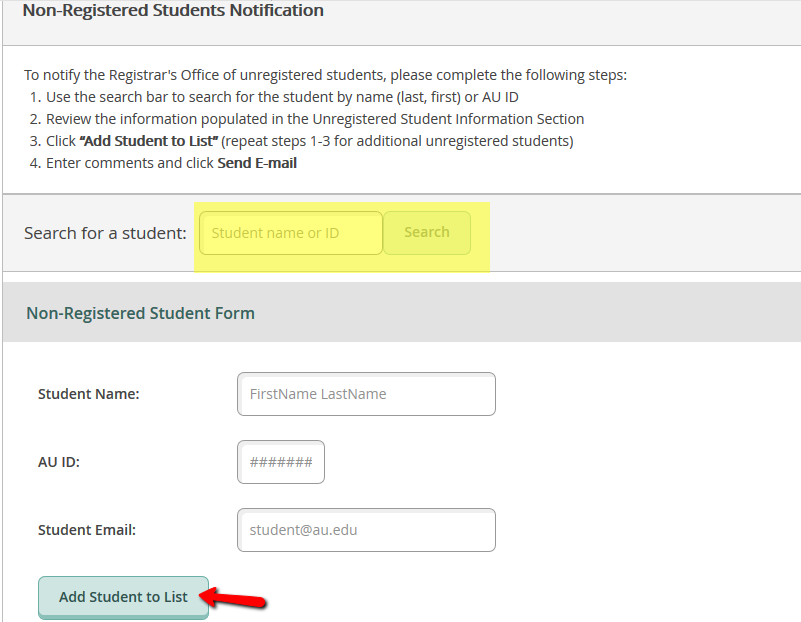
6. If you wish to add any comments, you may type them in the "Comments" box and then click the "Send E-Mail" tab, which will send an email to Office of the University Registrar.
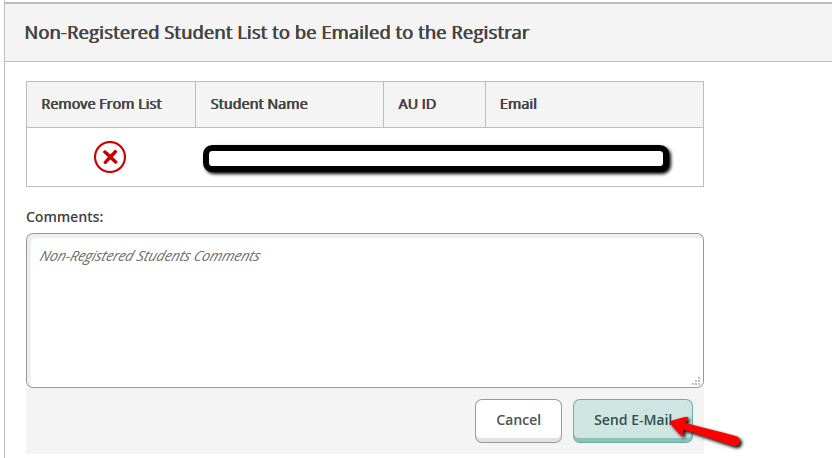
1. To access Eagle Service log into myau.american.edu and click on the Eagle Service link in the Academics menu.
2. You will be directed to the Eagle Service home page. Click on the "Course Section Rosters" tab.

3. From the available sections, select the desired one.
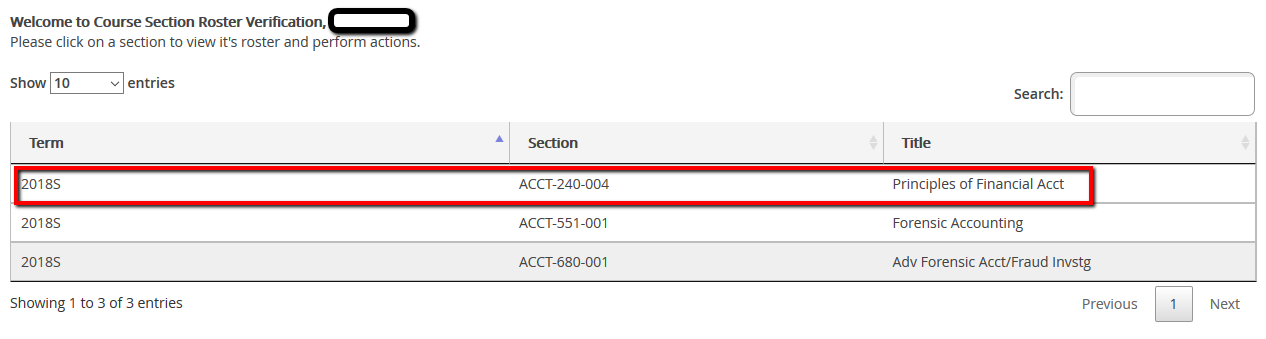
4. From the roster, select the student who has not attended class by clicking on the "Send Enrollment Status" tab to the right of the student.
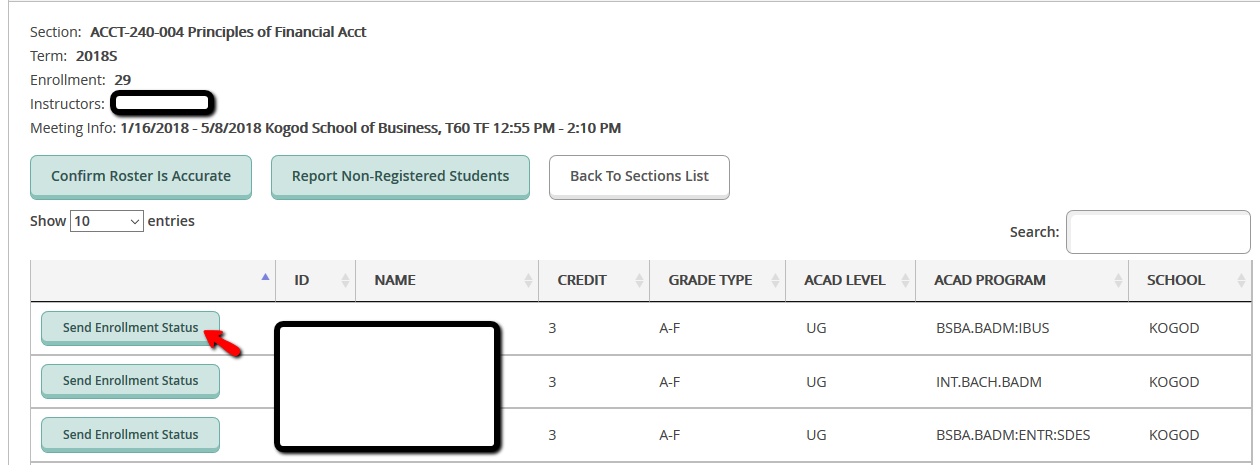
5. During this step, select one of the two options: "Never Attended" or "Last Date of Attendance".
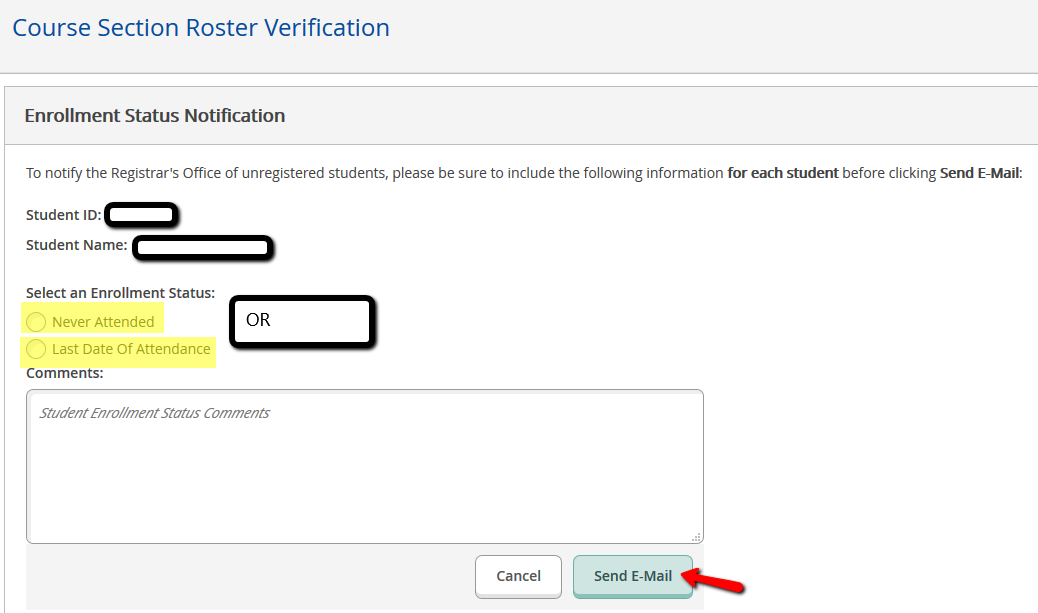
6. If you wish to add any comments, you may type them in the "Comments" box and then click the "Send E-Mail" tab, which will send an email to Office of the University Registrar.